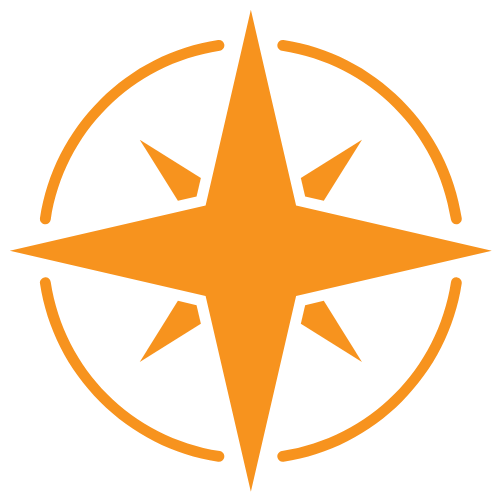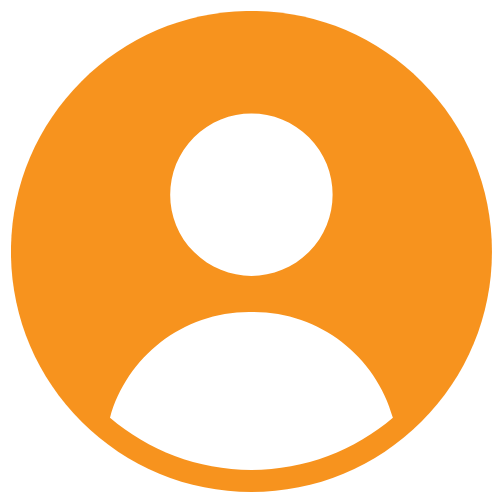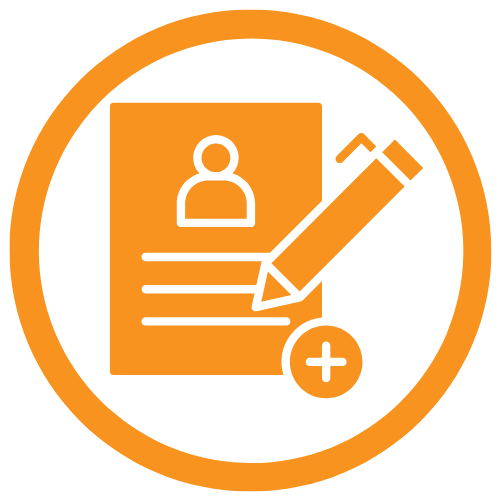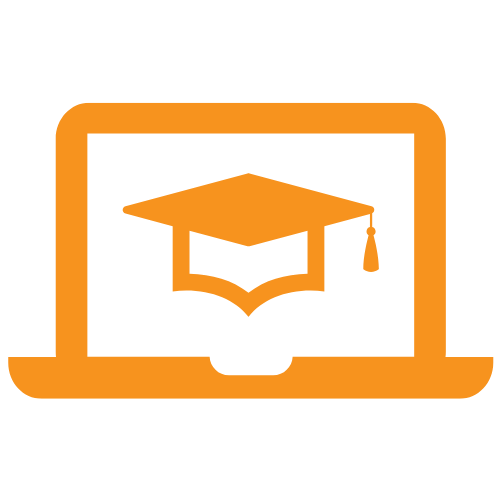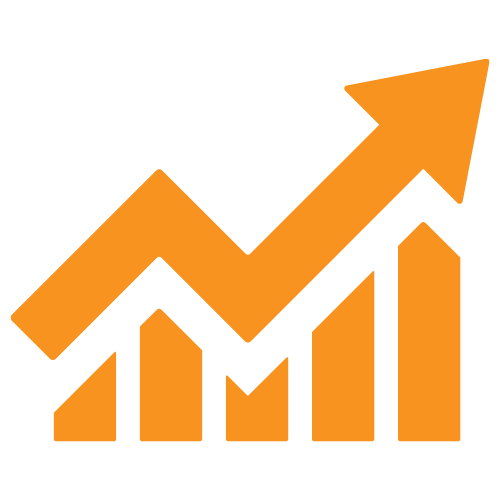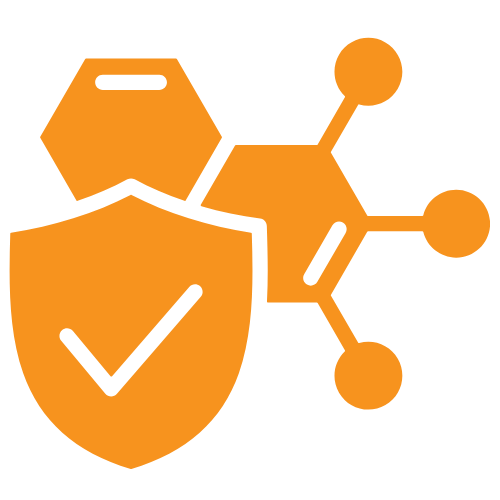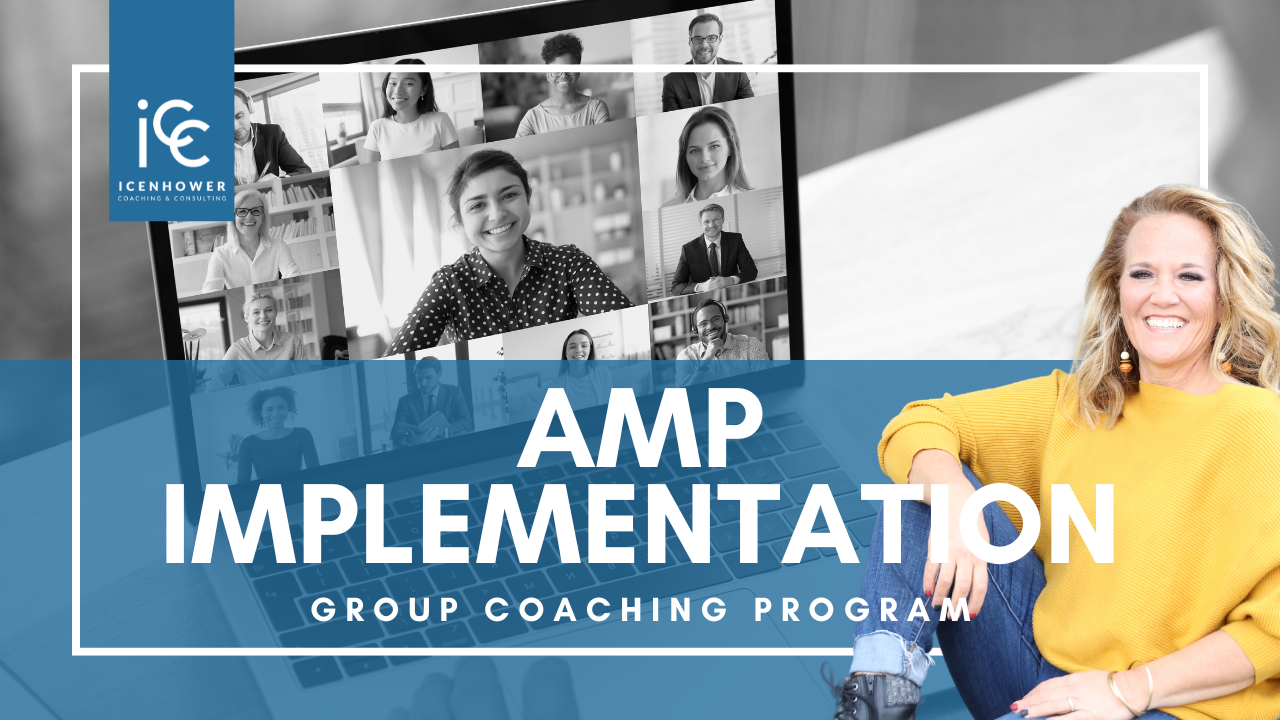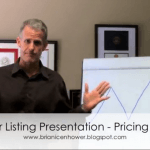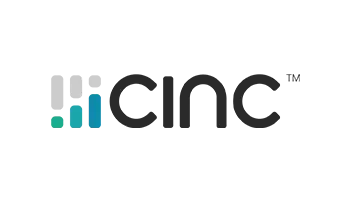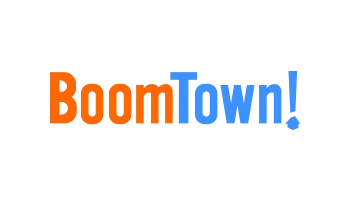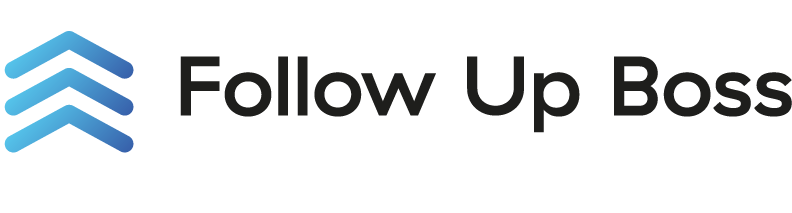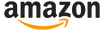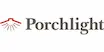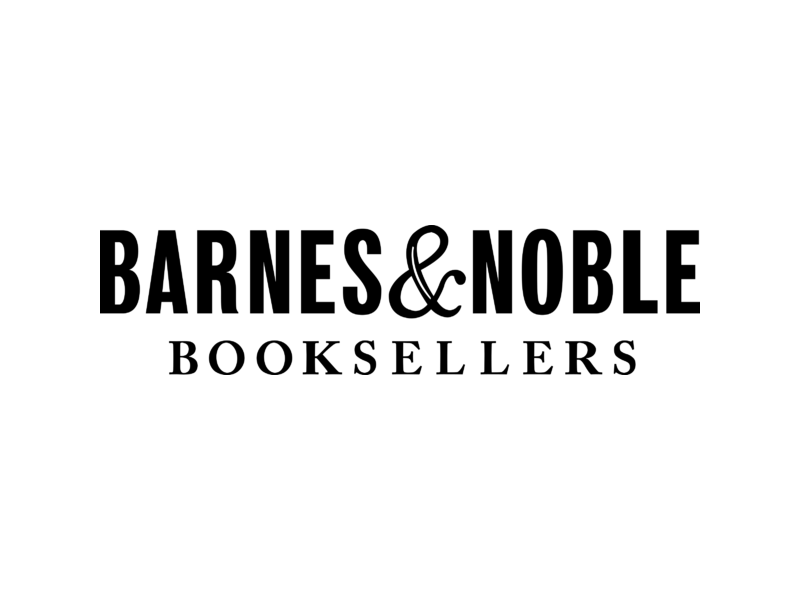To create a new user that will be able to login to your AMP, follow these steps while logged in as an Administrator.
- Click on Users in your left sidebar navigation menu
- Click on the Add User button on the right side of your screen
- Add a photo (not required)
- Fill out the user information
- Make sure the box next to Active is filled
- Click the Save button
The new user will automatically be sent a notification email to the email address you assigned to them.
Groups provide a way of enrolling your users in courses.
There is no way to enroll users in single courses without the group functionality.
Your AMP lets you organize your courses into groups. For example, you could create a group titled, “Onboarding New Agents” and include any courses you would provide to new agents. Or, you could create a group of courses tailored to your leadership team titled, “Leadership”. Once you have created your group of courses, you may assign a group to a user by providing them with an enrollment group key, allowing them to enroll themselves in the group of courses.
Groups are a handy way to organize courses and manage your users and their course access.
If you would like to enroll any of your users in ALL of our ICT courses, you can use our preloaded Group in your Administrator Role. It is titled ICT Courses for NAME OF YOUR AMP.
Click on the Info tab to find information about the Group, including the Group key. Then, simply copy the Group key (or create your own) and provide the Group key to your users for easy enrollment.
First, go to your AMP landing page. Click on the Login button in the upper right hand corner of the landing page.
Next, click "Forgot your password?"
You will be automatically sent an email to help you login to your AMP. Please check your spam folder if you do not receive this email within 5-10 minutes. You can also reach out to support@icenhowercoaching.com, and our AMP Support Team will help get you logged back in.
If you've already created a user but need to edit this user's information, reach out to our AMP Support Team at support@icenhowercoaching.com. Please include the details of the current user account, as well as what you would like to be edited.
To create your first group, follow these steps:
- Sign in to your AMP account and toggled to your Administrator view.
- Click on Groups in your left sidebar navigation menu.
- Click on the Add group button on the right side of your screen.
Note: Instructors can also create groups from their dashboard. Administrators can see all groups. Instructors are able to see groups that they own. - Type a distinct Name for the group and a Description for your new group.
Note: When you set a price for the group’s courses, they are automatically listed in the Bundles section of the course catalog. - Click Group key to generate a self-registration key. Then, you will share the group key with your users along with simple instructions on how to self-register (you’ll find instructions in an upcoming section of this course).
Note: You can replace the generated key by typing your own key in the Group key field. - Click Save to complete the process of creating a new Group.
The only way that users may enroll in any courses on your AMP is through the use of a Group key.
To use the Group key of a Group you created for them, containing the courses that you would like them to take, a user has to:
- Sign in to their AMP account and hover over their name in the upper right corner of the top navigation menu.
- Select My groups, and a new window will open.
- Click the Join group button in the upper right and Enter the Group key in the relevant field.
- Select Join group to complete the action and get automatically enrolled in all of the group’s courses. The courses will appear in their dashboard.
Here is a list of courses that you can use to build a Group of your own for onboarding your agents.
- SOI - Building a Referral-Based Sphere of Influence
- DISC
- Buyer Lead Conversion
- Seller Lead Conversion
- Negotiation Skills Training for Realtors
Implementation is one of the largest hurdles for many real estate organizations when it comes to the AMP.
If you are struggling with getting your agents on board, reach out to our AMP Support Team at support@icenhowercoaching. You may be a good candidate for our group coaching program, the AMP Implementation Group Coaching Program.
User Types
In your AMP, there are two user types: Branch Administrator and Learner.
Branch Administrator basic abilities:
- Can add users
- Can create groups
- Can create courses
- Can access reports
Learner:
- Can enroll in courses via group key
User Roles
Branch Administrators can take on any of 3 different user roles once they are logged in.
Administrator:
- Can add users
- Can create groups
- Can create courses
- Can access reports
Instructor:
- Can create courses
- Can access reports
Learner:
- Can enroll in courses via group key