Course Creation
Here are several tutorial videos, sorted by topic, to help you with course creation in your Agent Management Portal. Each video includes a written, step-by-step guide as well. You can view it under each video.
How to Create a Course
To create your own, custom online training course in your AMP, follow these steps.
Course thumbnail – Create a branded thumbnail in Canva (630px x 420px) and save to your computer as a PNG. When you create a course, you’ll see an orange box in the top right corner. When you hover over it, you’ll see a blue circle with a cloud and an up arrow. Click on the circle. Upload the image from your computer. Click on the “Save Changes.”
Adding Different Types of Content to Your Courses
The course builder in the AMP has an easy user interface, and allows you to constantly preview the content as it will appear to your Learners.
There are two ways to add content to your course.
DOC, PDF, XLS, XLSX, DOCX, AAC, AIF / AIFF, MP3, OGG, WAV, WEBM, WMA, ZIP, GZIP (600 MB)
PPT, PPTX, 3GPP, AVI, MP4, MPEG, OGG, MOV, WEBM, FLV, WMV (2044 MB)
Note: You can select any part of the text to open the toolbar and edit it.
Note: Uploaded documents (e.g., PDF, PPT) are converted by default into web-compatible formats and displayed through a third-party service.
Note: If you select to upload several files at the same time, you are automatically creating different types of units, depending on the file types. You can then edit their names and unit completion methods.
Note: The total number of units and sections in a course cannot exceed 1000 items.
How to Import Content From External Web Sources
Your AMP lets you import content from a wide range of external web sources to make your learning material more diverse and engaging.
Note: Your AMP officially supports the following embedded content types: Wistia, Wikipedia, Scribd, Prezi, Flickr.
Here’s how to use web content in your courses in a few steps:
1. Sign in to your AMP account as an Instructor, go to the page of the course you want to update, and click Edit course. You will be redirected to the course editor page.
2. Click Add, select Standard Content from the list, and then choose Web content.
3. In the Web address (URL) field, paste the URL of the content you want to import.
Note: To add Prezi content, you will first need to login to your account, share your presentation, and add its URL in the respective AMP field (Web Address URL).
4. Wait for your AMP to load and optimize your content, then click Publish unit to update your course.
How to Capture Video and Capture Audio
To save you valuable time, AMP lets you create new content by capturing video or audio without the use of a third-party application, using only your browser and a webcam.
To create captured video or audio content, follow these steps:
1. Sign in to your AMP account as an Instructor and go to the page of the course you want to update.
2. Click Add, then from the list, select Standard Content and then choose Video or Audio.
3. For video units: click Record a video.
Note: Video recording isn’t available for content creation on macOS & iOS devices (MacBook, iMac, iPad, iPhone).
4. For audio units: click Record audio.
5. Click Start recording to initiate the recording process.
6. Once you have the content you need, click stop to end the recording.
Note: The minimum allowed duration of your recording is 5 seconds, and the maximum duration is 1 hour. If your recording lasts less than 5 seconds or more than 1 hour, you won’t be able to submit it.
7. Click Play to preview your recording before submitting it. Then, click Submit to save the recording in the course files.
8. Type a name for your unit and click Publish unit to add it to the course content.
Note: After submitting the file, it will remain available in the course files for later use, even if you don’t save the video/audio unit that contains your recording.
How to Use Sections in a Course
Your AMP allows you to manage the structure of a course, using Sections as dividers between units. Sections allow you to better organize the content you have added and give you granular control over how you share it with your Learners.
Here’s how to add a Section:
Learning Paths
Learning paths are a way for you to set up prerequisites for your new course. You can set this up by accessing your Course settings.
To create a learning path for one of your courses, follow these steps:
How to Use Preset Categories
Categories provide you with a way to visually sort your courses for your Learners.
To select one of our preset categories for one of your courses, follow these steps:
AMP Support
Need urgent help? Can't find your answer here? Reach out to our AMP Support desk at support@icenhowercoaching.com. The email is monitored during business hours, and you can expect to hear back within 2 business days - sooner if the request is marked URGENT.
Helpful Resources by Topic
Choose from the topics below for a more extensive list of helpful tutorial videos and guides.
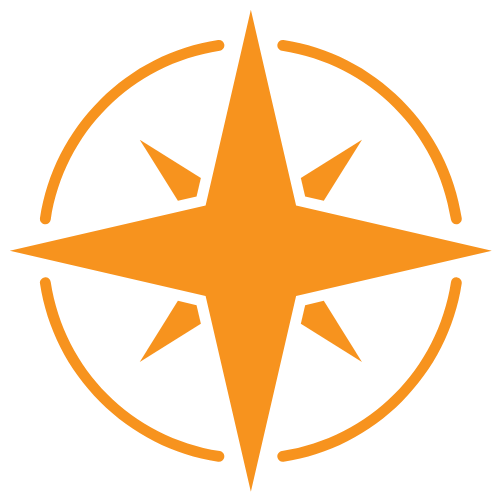
Learn the basics, including an overview of an administrator's 3 dashboards in the system.
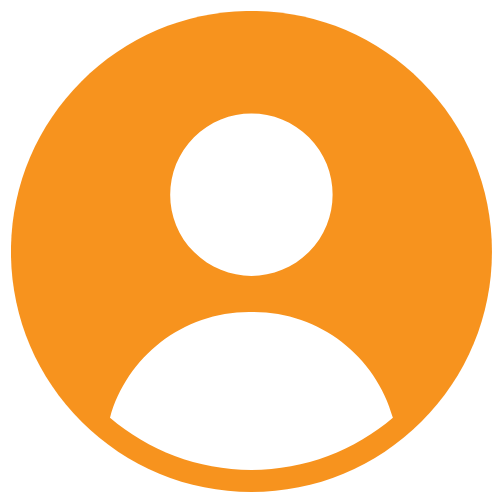
Learn how to add users to your AMP, and how to help them use the system.
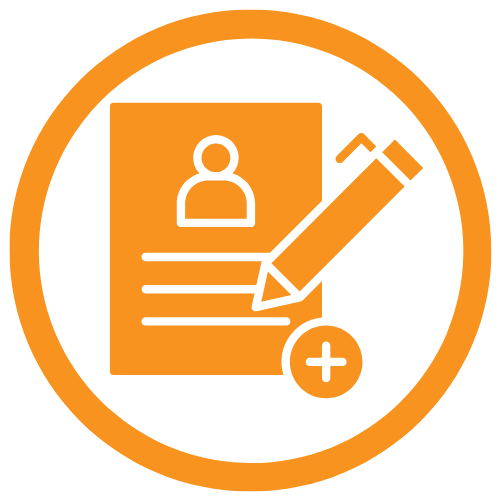
Learn how to use the Groups tool to enroll your agents in select training courses.
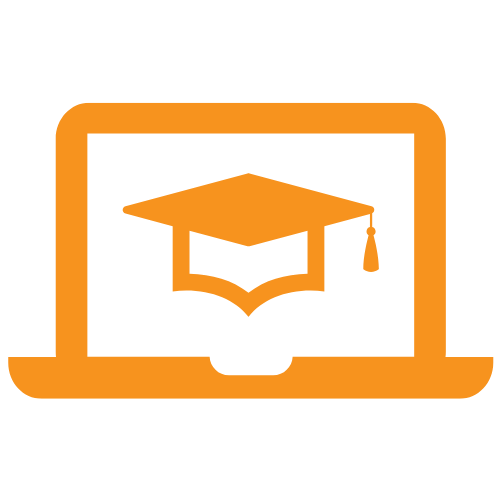
Learn how to create impactful courses, with your own original content, or ours!
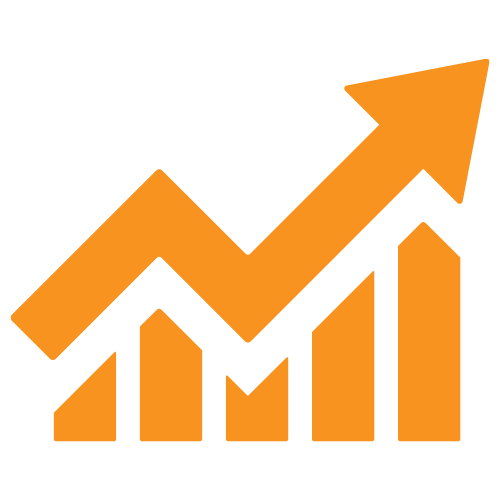
Learn how to access the reports and track agent engagement; key for accountability!
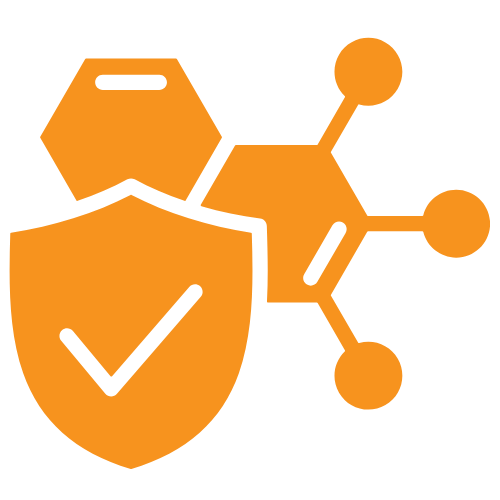
Learn about using ILTs (Instructor Led Training sessions), using the AMP for recruiting and retention, agent onboarding pathways and recommended courses, and more.
AMP Support Programs
We have two AMP support programs available. If you need help picking the support program that will best suit your needs, reach out to support@icenhowercoaching.com.
Are you an Agent Management Portal (AMP) owner and you want 1-on-1 guidance to give you a jump start and set up your AMP for success? Join our AMP 1-on-1 onboarding program! This program offers 3 consecutive weekly sessions of 1-on-1 Zoom calls to hold your hand and help you create and implement your Agent Management Portal at your organization.
Are you an Agent Management Portal (AMP) owner and you want more guidance on best practices, latest tools and content, ways to engage your agents, recruiting tactics and more? Join our AMP Group Coaching program! This program offers 12 consecutive weekly sessions of group coaching calls to help you elevate your Agent Management Portal implementation.
Clients Feedback
It is a long established fact that a reader will be distracted by the readable content of a page when looking at its layout. It is a long established fact that a reader.
Lorem ipsum dolor sit amet, consectetur elit. Fuga quos pariatur tempore nihil quisquam tempora odio et mollitia.
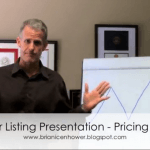
Web Developer
Lorem ipsum dolor sit amet, consectetur elit. Fuga quos pariatur tempore nihil quisquam tempora odio et mollitia.
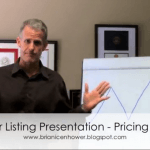
Web Developer
Lorem ipsum dolor sit amet, consectetur elit. Fuga quos pariatur tempore nihil quisquam tempora odio et mollitia.
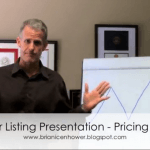
Web Developer
PROGRESSIVE TRAINING FOR REAL ESTATE AGENTS AND TEAMS.